Route Planner
Overview
The Route Planner panel helps you calculate optimal travel paths between systems—either through jump gates or mapped wormholes. It includes:
- Action buttons for managing your route list.
- A dynamic list of destination systems.
- Automatic pathfinding based on wormhole and gate connections.
If a system is selected and has a valid route (gate or mapped wormhole), the planner automatically calculates the best path based on your preference: Shorter or Safer.
By default, the planner uses the Shorter route configuration.
WHMapper uses a custom-built algorithm to compute the most efficient route between systems.
Action Buttons
The action buttons vary depending on your user role:
Admin View
As an administrator, you can define a global list of key systems (e.g., Jita, Amarr). These will be visible to all characters with access to the map.
User View
As a regular user, you can still create your own custom system list, in addition to those defined by admins.
Add a System
To add a system to your route list:
-
Click the Add button:
- Admin:
- User:
- Admin:
-
The system search dialog appears:

-
Start typing the name of the system (e.g.,
Jita):
 tip
tipEnter at least 3 characters — the list will update in real time.
-
Choose your action:
- Click Add System to confirm.
- Admin Example:
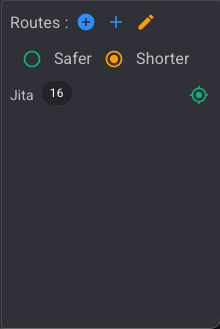
- User Example:
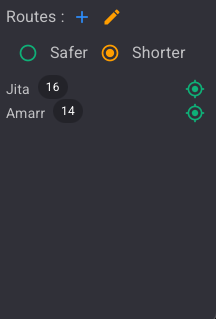
- Admin Example:
- Click Cancel to close the dialog.
- Click Add System to confirm.
Edit a System
To modify your route list:
- Click the Edit button:
Once enabled, a delete icon will appear next to each entry.
- Admins can remove both global and personal systems.
- Regular users can only delete systems they personally added.
Admin View
User View
Delete a System
To remove a system from your list:
-
Click the delete icon beside the system:
-
Confirm the action in the dialog:
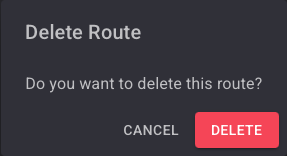
Automatic Path Calculation
How It Works
- Select a system on the map.
- The planner calculates jump distances between the selected system and each listed destination, based on the selected mode:
- Shorter (default)
- Safer
When a Route Exists
If a route is found, the number of jumps appears next to each destination.
Routes can be:
- Fully mapped wormhole connections.
- Standard stargate paths.
Examples:
-
Via wormhole:
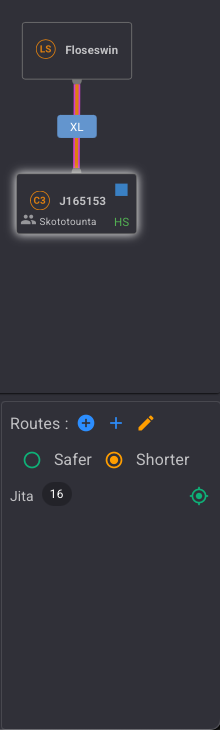
-
Via K-space gates:

When No Route Exists
If no path is found, the jump count will show 0.
This can happen if:
- The selected system is a wormhole with no mapped connections.
- A listed system is isolated from the current network.
Example:
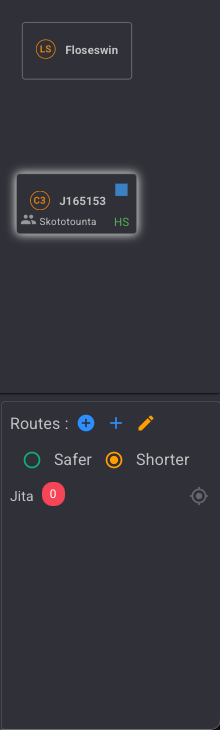
Display a Route Path on the Map
You can visually display the route path (in yellow) between the selected system and any destination in your list.
Only mapped systems are shown in the path.
Unmapped systems are not visualized even if the route technically exists.
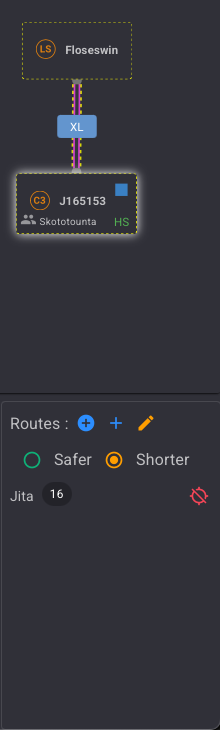
Toggle Path Display
-
To show a path:
Click this icon beside the system: -
To hide the path:
Click the same icon again: